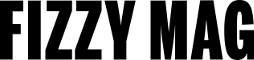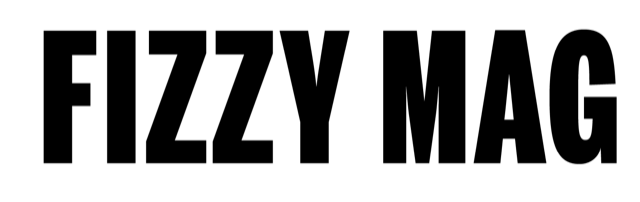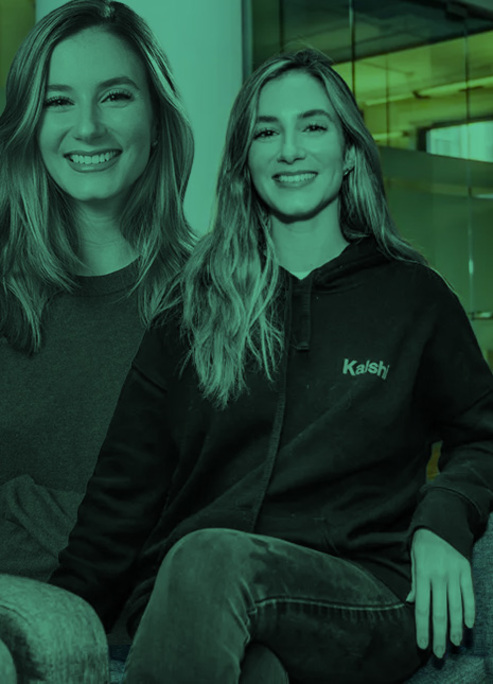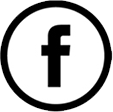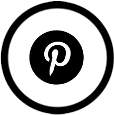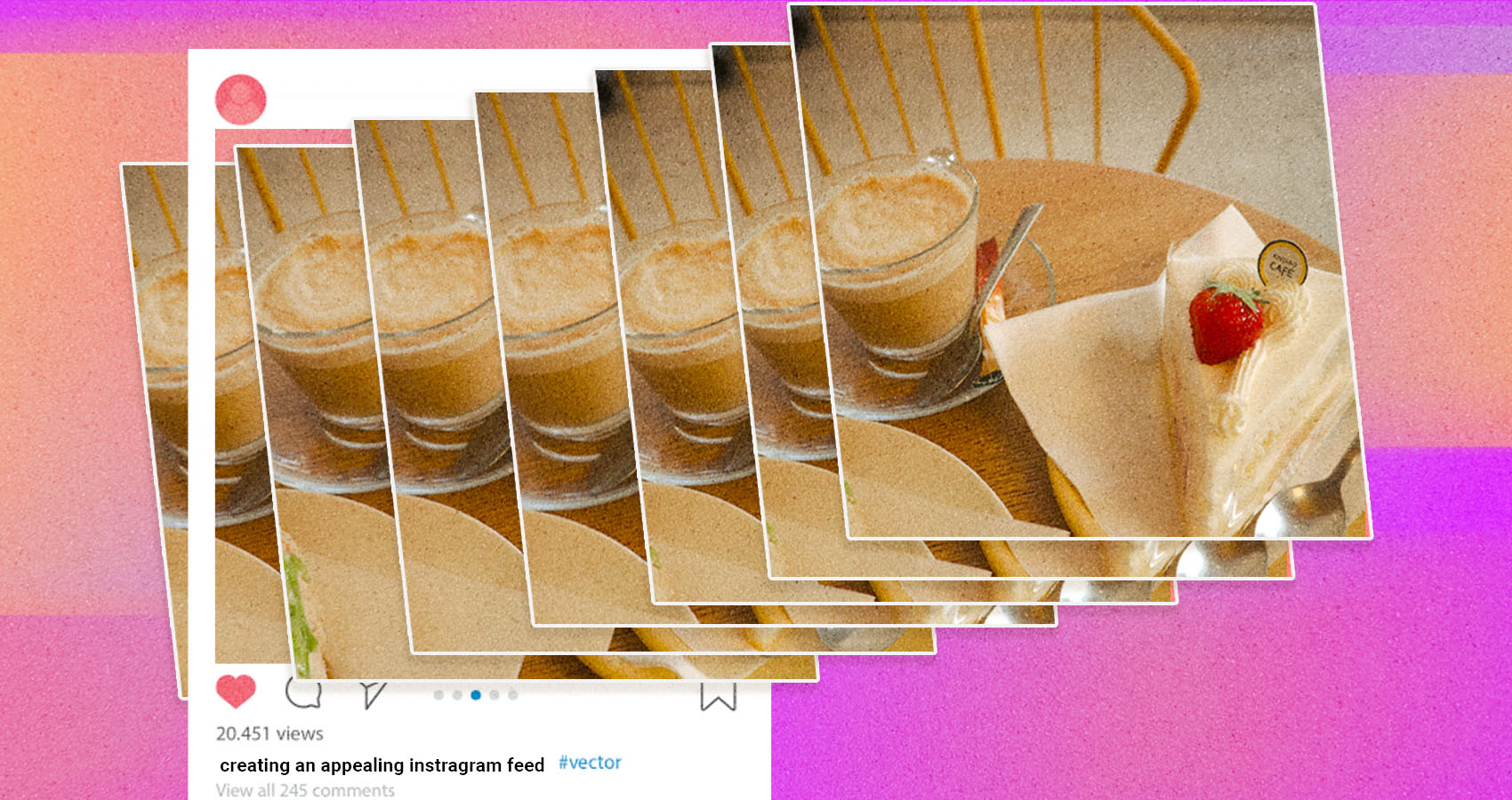
How to Edit Photos For Instagram And Choose a Color Palette For Your Feed
Transform your feed with cohesive colors and pro edits.
The world of Instagram is visually driven, making the quality and consistency of your photos crucial for enhancing your online presence. Mastering the art of photo editing and selecting the right color palette can be invaluable for aspiring influencers, small business owners, or anyone who loves sharing beautiful moments.
Read on to discover tips and ways for editing photos, as well as creating a cohesive and visually appealing Instagram feed.
5 color palettes to use for a balanced Instagram feed
An Instagram feed doesn't necessarily have to look cohesive if you're using this social media for personal purposes. However, if you are a content creator or brand representative, followers expect your feed to look wholesome and visually striking. The simplest way to achieve this is by sticking to a consistent color palette.
Here are several color palette ideas to try:
Brown colors for a warm and earthy look
According to the brown color theory, shades like beige, warm yellow, tan, earthy brown, and muted orange can help your design and Instagram feed look natural, cozy, and grounded. This hue can be a great fit for lifestyle, travel, and nature-themed accounts.
To broaden your brown color palette, consider pairing it with other hues. Popular colors that go well with brown are pink, blue, green, red, and purple. Check out the following Depositphotos blog article to discover more insights and tips on using browns in your projects.
Blue colors for a cool and calm vibe
Various shades of blue, teal, and icy white can help you create a fresh, serene, and calming aesthetic. They work well for beach, travel, and wellness content.
Pastel colors for a dreamy feel
Soft pinks, lavenders, mint greens, and baby blues can make your feed feel whimsical and delicate. Use them if you have a fashion, beauty, or lifestyle account.
Bold colors for an energizing feed
Bright reds, oranges, yellows, and contrasting blues can help you make your profile lively, energetic, and eye-catching. They are great for food, travel, and event photography.
Vintage colors for a timeless aesthetic
Faded greens, browns, creams, and rusty reds can help create a nostalgic, vintage, and timeless aesthetic. They can work for heritage, travel, and retro-themed feeds.
3 ways to edit photos for Instagram
There is no one-fits-all approach to editing Instagram pictures. Depending on your needs, skills, and budget, you can choose various options, from built-in Instagram editors to professional post-processing apps. Here are some popular methods and tools to consider:
1. Photo editing apps

Today, it's possible to edit pictures for Instagram extensively using mobile apps. Solutions like Snapseed allow you to adjust hues, use color filters and healing tools to remove unnecessary details from visuals, and save your custom edit settings in the app for future use.
If you prefer to work on your laptop or PC, you can use professional editing software. For example, Adobe Photoshop—the leader in the graphics software market—is focused on image editing and graphic design. Besides offering you limitless possibilities in manipulating your visuals, it also allows you to install and use presets created by photographers, bloggers, and retouchers.
2. Built-in image editing apps on iPhone and Android devices
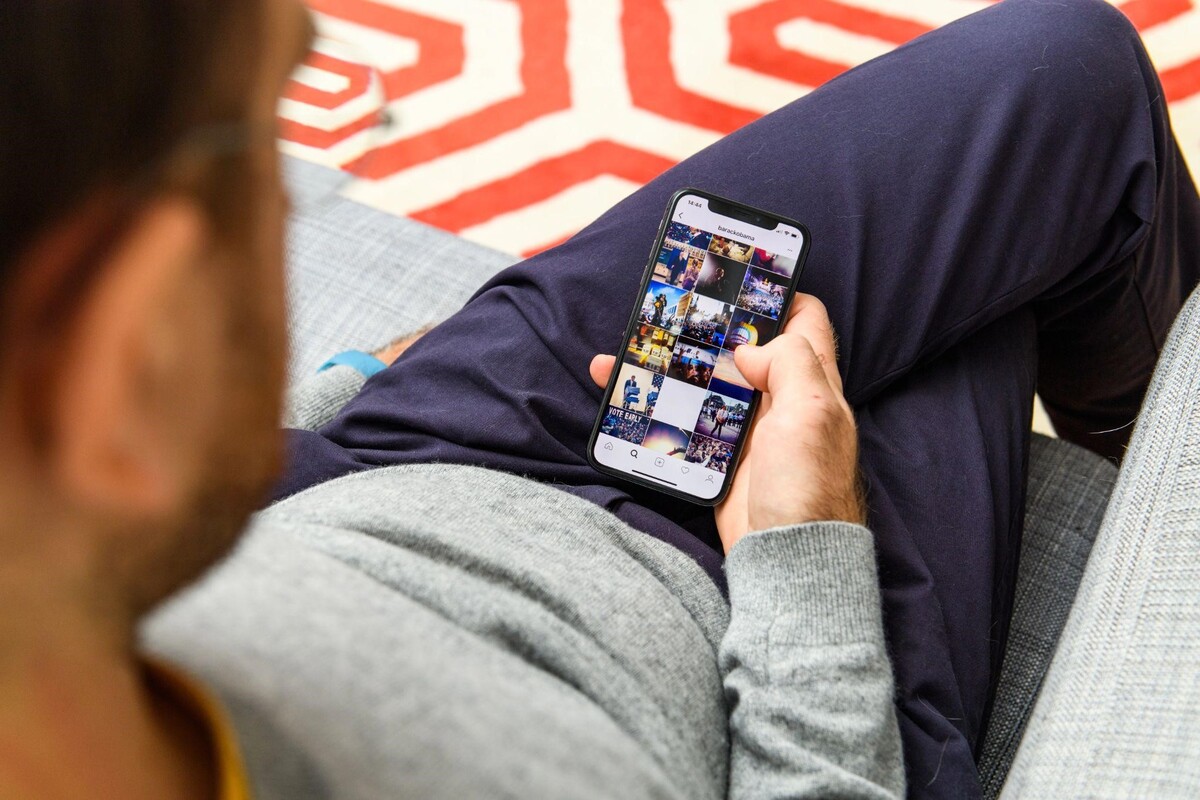
While such tools might not be as feature-rich as professional editing software and apps, they are still a good option for familiarizing yourself with the process and quickly adjusting basic parameters.
iPhone users can work with the Photos app and Android users can use Google Photos. These apps allow you to adjust brightness, contrast, and color balance, apply filters, and crop or rotate photos. The Photos app also offers advanced options like selective color adjustments and noise reduction. All the while, Google Photos includes an auto-enhance feature that intelligently improves your pics with a single tap.
3. Instagram's built-in editing tools
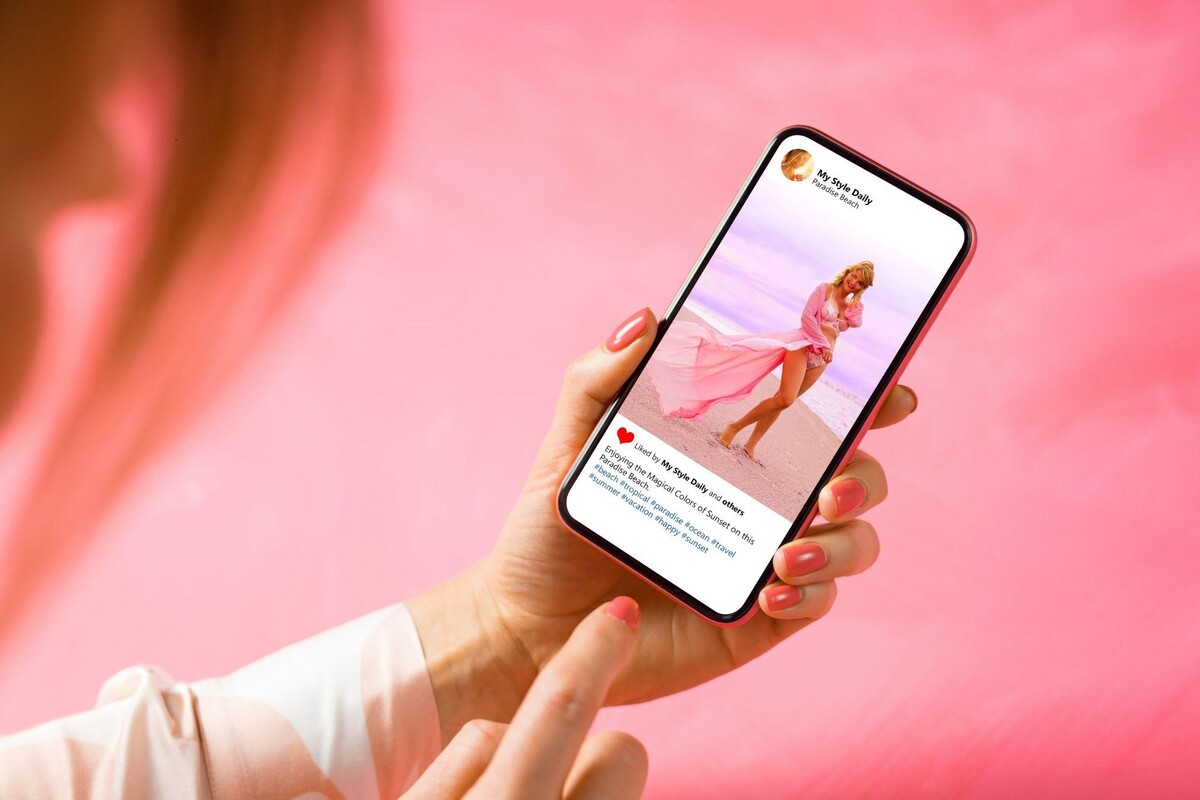
Another beginner-friendly option is to use Instagram's built-in photo editor to enhance your pictures within the app interface. You can apply a wide range of filters to achieve different looks and moods, adjust brightness, contrast, and saturation, and fine-tune details with tools like sharpening and vignetting. The app also offers cropping and straightening options to perfect your composition.
A step-by-step instruction for editing photos for Instagram
While the apps you choose for the editing process can differ, the process itself remains more or less the same. Here's how you can prepare your visuals for publishing on your Instagram feed.

- Choose the right photo. The chosen image must be high resolution to allow you to make all the necessary and desired edits without losing quality and sharpness after processing. It should also look organic within your feed—to ensure this, try apps like UNUM that offer a feed preview for a chosen visual.
- Open the editing solution of your choice and import your photo, or open it in the built-in app. Use the straighten tool to correct any tilt. You can also crop the visual to a 1:1 or 4:5 aspect ratio if needed.
- Choose a color filter or adjust colors manually. Make sure that the color palette for your Instagram feed is more or less consistent.
- Fine-tune the details. You can balance sharpness, exposition, and contrast, as well as reduce noise.
- Do selective adjustments if necessary. For instance, this could be spot correction to remove people or objects in the background.
- Save the visual and upload it to Instagram.
Summing up
It takes more than just snapping a good picture to create an appealing and cohesive Instagram feed. You also need to master the photo editing process to enhance your online presence. The three ways to edit photos for Instagram in this article can help you transform your images into captivating visuals that reflect your unique style and vision. They’ll also help your Instagram profile shine. So, make sure to try them out!